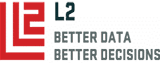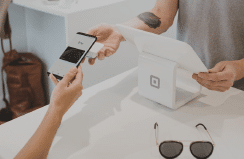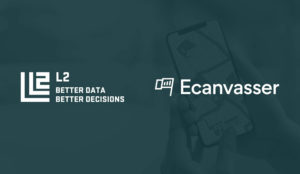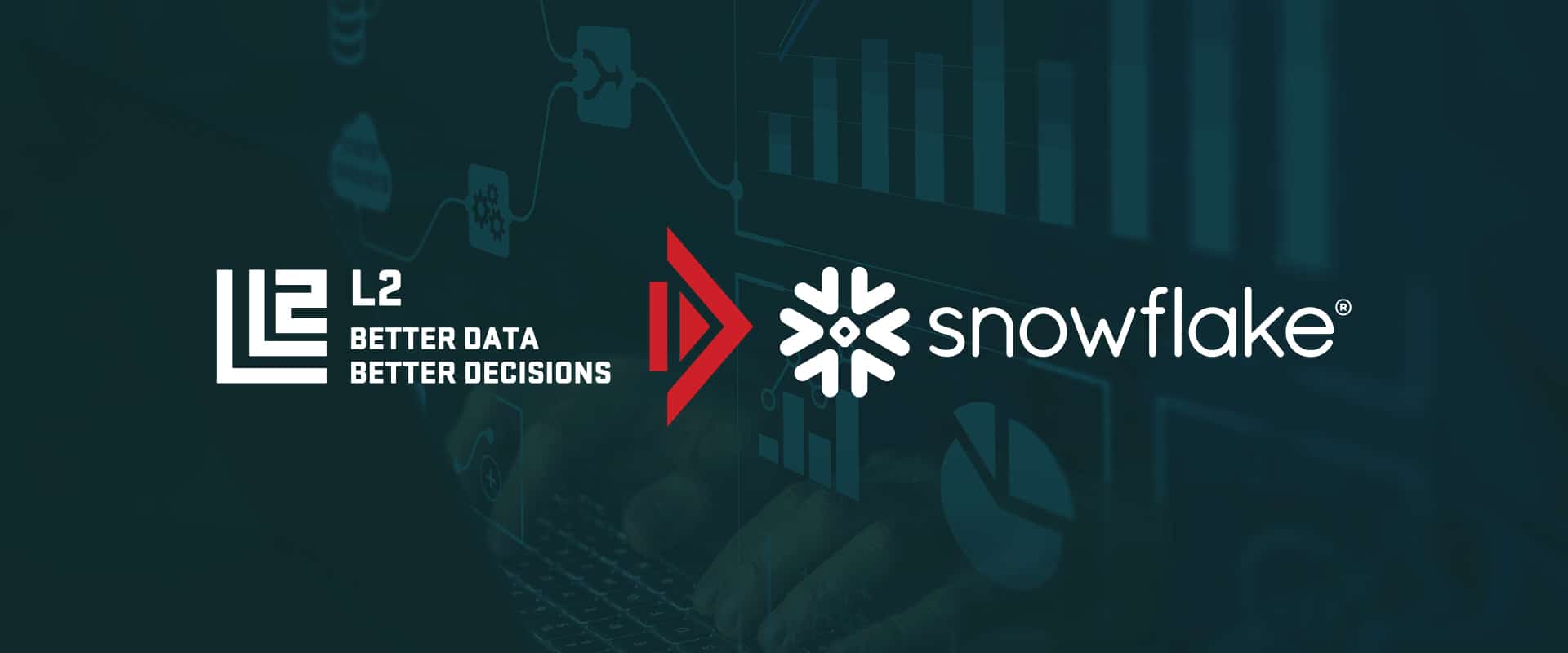| Below is a step-by-step process to load a name/address file into L2 DataMapping. |
Step 1: Make sure your column headers match the headers laid out in the DataMapping match window accessible by clicking the magic wand in the upper right corner of the interface.  The core columns for matching are “FirstName”, “LastName”, “AddressLine”, “City”, “State”. If you do not have “Address Line” and “City”, you can use “Birthdate”.  You can also include additional fields such as survey results, dates of contact to be included as private branches. |
Step 2: After your file is preparedgo back to the magic wand icon in the upper right-hand corner of the interface and click on it to bring up the upload window. Click “Select” load your file after it’s been formatted and if needed change the file name. The email address is where you will receive updates as to the progress of your match job.  |
| Step 3: Once you’ve been emailed that the file is done matching, go back to the DataMapping interface and go to the “Private Data” branch and click the “+” sign. This will pop up a new window and allow you to load your matched file as a branch. Click on the radius button next t “Use previously matched file”, click on the dropdown next to “Match File” and select the file you wish to load, change the “Branch Label” if you’d like and set an email to be informed on the load progress.  |
Step 4: The load process in step 3 is incredibly fast (even for large files) as the system is matching only those records that already have been matched to L2’s voter or consumer IDs. Before the branch is loaded you have the ability to select how you’d like each field to appear or click the check box under “Ignore” for the field not to be visible. If you had private data such as telephone or canvassing response codes you can make those selectable. See the choices below and how they appear after the load is finished. |
Step 5: Once the branch is loaded it becomes selectable and any data loaded along with that file can be exported using the custom CSV export. Any private data uploaded can also be used in the spreadsheet reports and PDF reports tools.  |